Model: WL-WN586X3 Magazine Review

Adopting Wi-Fi 6 (802.11ax) technology, MIGHTY EX1 provides wireless connections for up to 256 devices simultaneously with reduced network congestion and lower latency.


MIGHTY EX1 achieves a total networking speed of about 2975Mbps — 2402Mbps on the 5GHz band and 573Mbps on the 2.4GHz band, a super network speed that suffices almost any data-heavy activities
Four 5dBi Omni Directional Antennas, patented and elegant, widen the wireless signal coverage and direction, giving you greater online experience.


Wi-Fi 6 upgrades Wi-Fi security protocol to WPA3. MIGHTY EX1 improves your network security with up to WPA2/WPA3-PSK MIX,

Gigabit Ethernet ports operates 10X faster than the standard, which helps your wireless devices achieve peak performance

Compatible with our AX3000 and AX6000 Mesh Wi-Fi systems for seamless roaming and whole-home coverage.

Setting up in minutes with the App or Web UI, easily managing Wi-Fi settings and monitor data usage.

Dual-Core CPU
16MB (128Mb)
256MB (2Gb)
1 x 10/100/1000Mbps WAN port
2 x 10/100/1000Mbps LAN port
Reset/Pair Button
2 x 5dBi 2.4GHz antennas
2 x 5dBi 5GHz antennas
Omni-Directional, foldable antennas
1 x WAN
2 x LAN
1 x WiFi
1 x Power
1 x SYS
IEEE 802.11ax/ac/n/a 5 GHz
IEEE 802.11n/b/g 2.4 GHz
802.11k/v
5GHz and 2.4GHz
5GHz: 2402 Mbps
2.4GHz: 573 Mbps
Open
WPA1/WPA2-PSK MIX
WPA2-PSK
WPA2/WPA3-PSK MIX
Coverage
4x5dBi Omni Directional Antennas
Multiple antennas form a signal-boosting array to cover more directions and large areas
Beamforming
Concentrates wireless signal strength towards clients to expand WiFi range
Dual-Band
Allocate devices to different bands for optimal performance
DFS Access an extra band to reduce congestion
2X2 Streams
Connect your devices to more bandwidth
5GHz:
11n HT20_MCS0: -87dBm, 11n HT20_MCS7:-68dBm
11n HT40_MCS0: -84dBm, 11n HT40_MCS7:-67dBm
11ac VHT20_MCS0: -86dBm, 11ac VHT20_MCS8:-64dBm
11ac VHT40_MCS0: -85dBm, 11ac VHT40_MCS9:-60dBm
11ac VHT80_MCS0: -84dBm, 11ac VHT80_MCS9:-57dBm
11ax HE20_MCS0: -93dBm, 11ax HE20_MCS11:-58dBm
11ax HE20_MCS0: -93dBm, 11ax HE20_MCS11:-58dBm
11ax HE80_MCS0: -87dBm, 11ax HE80_MCS11:-55dBm
11ax HE160_MCS0: -85dBm, 11ax HE160_MCS11:-53dBm
2.4G:
11n HT20_MCS0: -88dBm, 11n HT20_MCS7:-69dBm
11n HT40_MCS0: -85dBm, 11n HT20_MCS7:-66dBm
11ax HE20_MCS0: -93dBm, 11ax HE20_MCS11:-59dBm
11ax HE40_MCS0: -90dBm, 11ax HE40_MCS11:-58dBm
5ABS Plastic
Operation temperature: 0℃~40℃
Storage temperature: -10~70℃
Operation RH (relative humidity): 10%~90%,noncondensing
Storage RH: 10%~90%,noncondensing
1 x Wireless Router
1 x Power Adapter
1 x RJ45 Cable
1 x Quick Start Guide
1. Try to select the correct wan type.
Please try to connect the modem to your pc/laptop directly via Ethernet cable to check if you could get internet.
If you could get internet,please choose the Obtain DHCP automatically as the wan type.
If you could not get internet,please choose pppoe as the wan type.

2. If you use a old router before.Try to clone the mac address of the old router.Please try to log in the management page of the old router and check its wan mac address.Next log in the management page of the wavlink device and go to advanced>>Network Settings>>advanced>>enable mac clone and enter the wan mac address of the old router.Next click save.
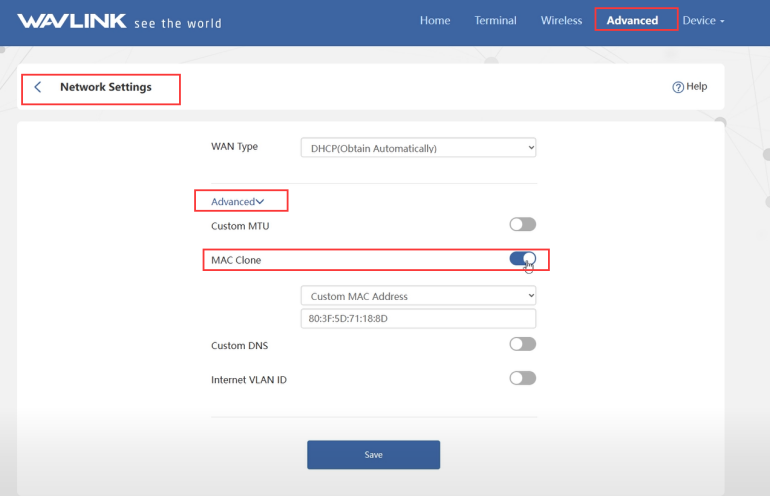
3. Some isp might require you to configure the vlan setting.If you need to configure the vlan setting,please kindly go to advanced>>iptv/vlan.

If you still meet some problem,please be free to contact our support team.
1.Try to disable the option which combine two wifi signals,then try to connect the 5g signal.(There is less interference on 5g signal)
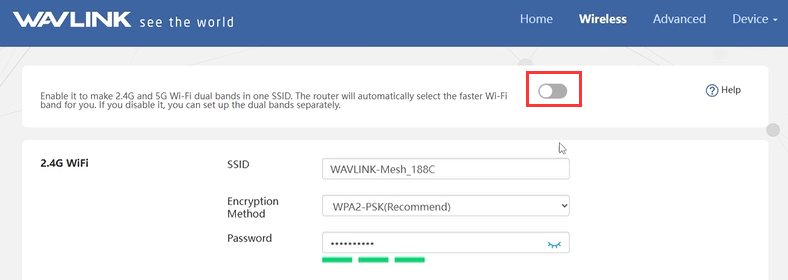
2. Try to change the wireless band for wavlink device.
For 2.4g,please try to choose 1 or 6 or 11.

For 5g signal,please try to choose 36 or 40 or 44.
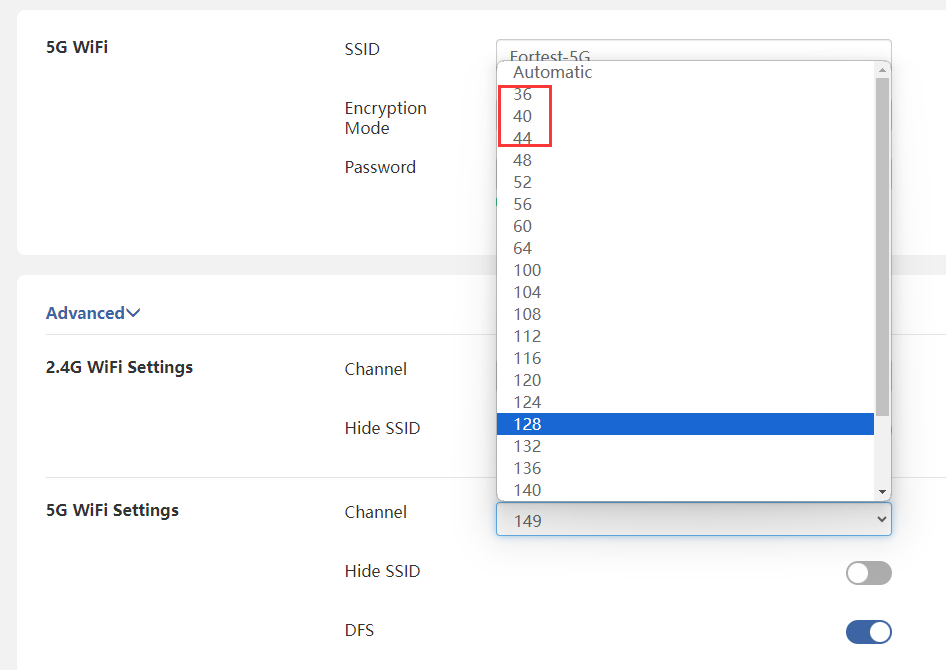
Top
Get the Scoop First
Subscribe to our official website to receive exclusive first-hand news and stay up-to-date on our new product releases and promotions!